Week 3: Data Viz
Objectives
- Plotting and displaying data in python
- Using numpy, pandas and seaborn libraries
- Data frames?!
Downloads
First things first! Download these palmer penguins data into your working directory. Note, you may need to use pip3. Into a terminal, type in:
pip -q install palmerpenguins
Make sure you have these installed too.
pip install numpy
pip install pandas
pip install seaborn
pip install palmerpenguins
Setting up
Start a new notebook. Save the file as “yourname_week3.ipynb”. As before, copy the code into your notebook as chunks.
Running Python interactively
Instead of using your notebook straightaway, run an interactive python session in a terminal. In your python session:
import numpy as np
import pandas as pd
import seaborn as sns
import matplotlib.pyplot as plt
- Pandas is a library for working with tabular data. Based on the R data.frame library.
- Seaborn is a visualization package.
- Palmerpenguins is a dataset used for data exploration & visualisation education. https://github.com/mcnakhaee/palmerpenguins
Note: This type of data exploration is a data science approach to understanding and interrogating a dataset to either answer a question, research topic or just around basic curiosity. You will be repeating things like these for most types of analysis.
Data frames
A data type we didn’t explicitly speak about are data frames.
- A data frame is a 2 dimensional data structure, like a 2 dimensional array, or a table with rows and columns.
- We can create a data frame with the pandas
.DataFrame()function.data = { "pandas": ["Alex", "Bob", "Carl"], "age": [5, 4, 5] } df = pd.DataFrame(data) print(df) - Let’s now load the penguin data we will be using.
from palmerpenguins import load_penguins df = load_penguins() print(type(df)) print(df) - Some of the built-in functions include ways to access and describe the data. It is also a typical first step when you have data you know nothing about. Other than just taking a look at the text file or whatnot, you will want to know a bit more about the dataset.
print(df.describe()) # Summary statistics of numerical data print(df.dtypes) # What data types are in the data frame - Depending on what you need, there are many ways to access the data from the data frame.
print(df.columns) # Returns column names used to access the column print(df.values) # Accessing the data values per row as tuplesIntialise index values
i=1 j=0Using index
print(df.loc[i]) # Returns the ith row print(df.iloc[i,j]) # Returns the ith and jth elementUsing column names
print(df[['bill_length_mm','island']]) # Returns the two columns specified print(df.query("year > 2007")) # Filters the data based on the year column
Q1: Test yourself!
In your jupyter notebook, create new chunk for this question. In this chunk, write some code to access and print out the properties of the first two columns from the
dfvariable.
Plotting
Now that we have our data loaded and a basic idea of how to manipulate it and what it contains, let’s get started on visualising it. Before we do that, we will go over some of the basic plotting functions. The matplotlib package is the standard go-to for this. In addition, the seaborn package is an extension of this for statistical data visualisation. We should have imported both of these earlier, but just in case:
import matplotlib.pyplot as plt
import seaborn as sns
The standard plotting functions in matplot include:
- plot: x-y plots
- scatter: scatter plot
- hist: histograms, to plot distributions
- boxplot: box and whisker plots
- bar: bar plots
- others: pie, lmplot, etc.
More here: https://www.w3schools.com/python/matplotlib_intro.asp
- Each plot has additional built-in features, such as adding axis titles and labels, and ways to make your plots look “pretty”. More on this later.
Basic x-y plot:
# X values
x = [1,2,3]
# Y values
y = [4,5,6]
# Plotting the points
plt.plot(x, y)
# Naming the X and Y axes
plt.xlabel('x - axis')
plt.ylabel('y - axis')
# Adding a title
plt.title('X-Y')
# Showing the plot
plt.show()
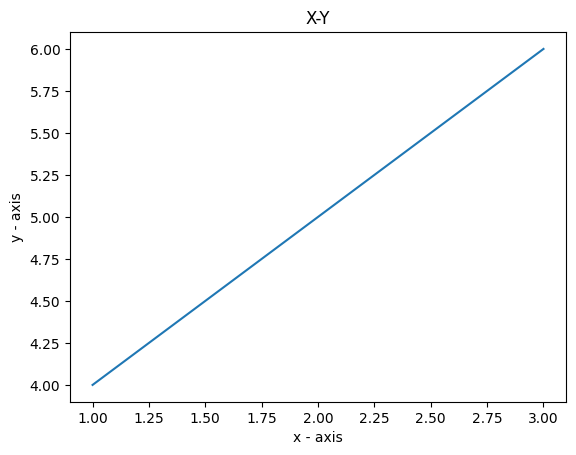
You can also add points to the plot by specifiying the plot type. And if we don’t give an x and y, the x is the “index”.
a = [1, 2, 3, 4, 5]
b = [0, 0.6, 0.2, 15, 10, 8, 16, 21]
plt.plot(a)
# o is for plotting a scatter plot (i.e., no connecting lines, just the dots)
plt.plot(b, "o")
# Get current axes and plot the legend
ax = plt.gca()
ax.legend(['Line', 'Dots'])
plt.show()
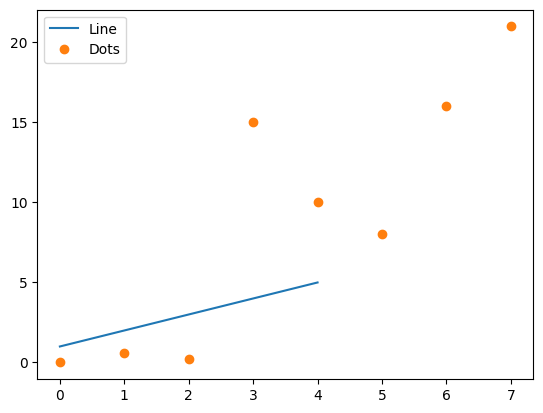
There are many more plotting features you can play with, including colors, figure size (figure()), text (annotate()) and multiple plots (subplot()).
fig = plt.figure(figsize =(10, 5))
sub1 = plt.subplot(2, 1, 1) # two plots, or 2 rows, one column, position 1
sub2 = plt.subplot(2, 1, 2) # two plots, or 2 rows, one column, position 2
sub1.plot(a, 'sb') # squares, blue
sub1.annotate("Squares", (1,1))
sub2.plot(b, 'or') # circles, red
sub2.annotate("Circles", (1,1))
plt.show()
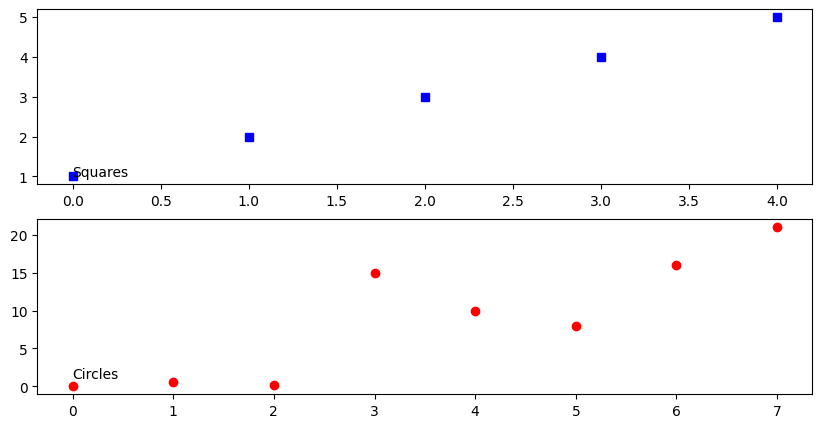
Read more here: https://matplotlib.org/stable/gallery/lines_bars_and_markers/simple_plot.html https://www.geeksforgeeks.org/simple-plot-in-python-using-matplotlib/
Q2: Test yourself!
In your jupyter notebook, create new chunk for this question. In this chunk, write some code to create two variables
mandnthat are correlated to each other. You can do this by first creating values form. If you remember from last week, we generated a single value with the random package. Here, we can use the numpy package to generate multiple numbers. e.g., m = np.random.normal(0,1,100), where 0 is the mean, 1 is the standard deviation, and 100 is the number of values to generate. To get correlated valuesn, we generate some “noise” (e.g,noise = np.random.normal(0,0.1,100)) and add that signal tom(assigning it ton). Then plotmversusnvariables (don’t forget the “o” variable!). Note how we decreased the standard deviation when generating the noise signal. See what happens when you play around with that value by increasing and decreasing it and plotting those two graphs again.
Penguin plots
We will use the seaborn module (which we named sns) to plot the palmer penguin data. The plotting functions in seaborn can be organised around three categories.
- Relational plots: relplot, scatterplot, lineplot, …
- Distributions: histplot, displot, kdeplot, rugplot, ecdfplot, …
- Categorical: stripplot, swarmplot, boxplot, violinplot, pointplot, barplot, … Addtionally, we can combine these with functions like:
- jointplot, subplots, etc
Exploratory plots
First, let’s take a look at the distribution of bill lengths. Here we use the histplot function, and add a density line.
sns.histplot(df['bill_length_mm'],kde=True,bins=20)
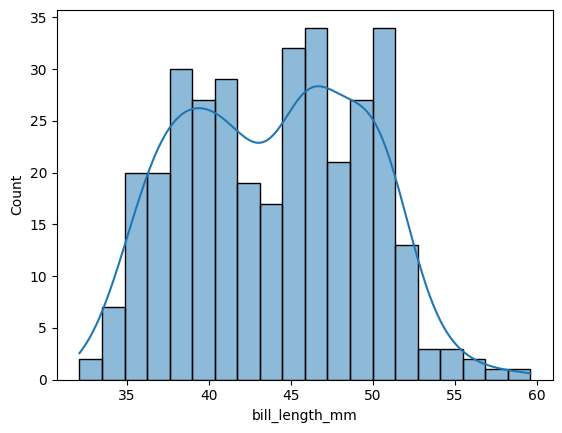
Another plot type are “joint” or scatter plots with histograms. Here we can plot the bill length versus the bill depth, along with their distributions as histograms.
sns.jointplot(data=df, x="bill_length_mm", y="bill_depth_mm")
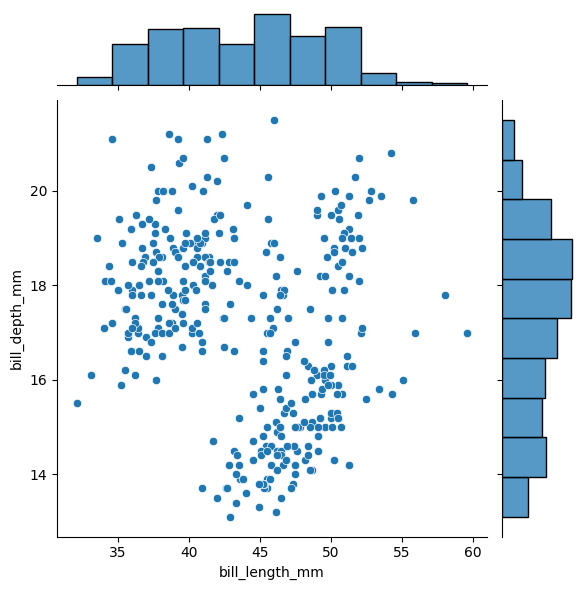
We can also plot all the different data, pairwise. Note, some of these plots look weird.
sns.pairplot(df)
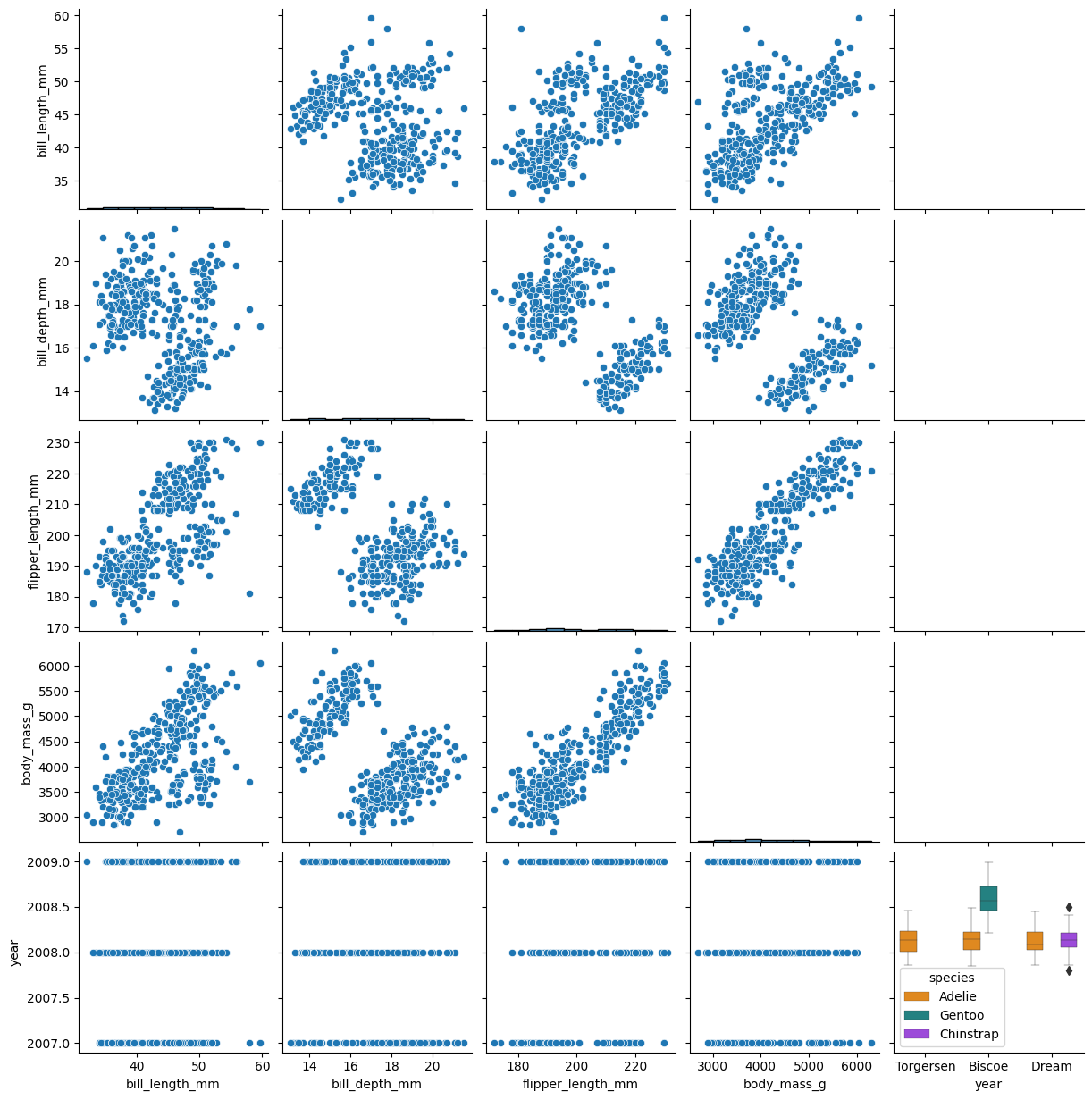
The seaborn package also lets us draw boxplots. Here we can split them by island and species.
g = sns.boxplot(x = 'island',
y ='body_mass_g',
hue = 'species',
data = df,
palette=['#FF8C00','#159090','#A034F0'],
linewidth=0.3)
g.set_xlabel('Island')
g.set_ylabel('Body Mass')
plt.show()
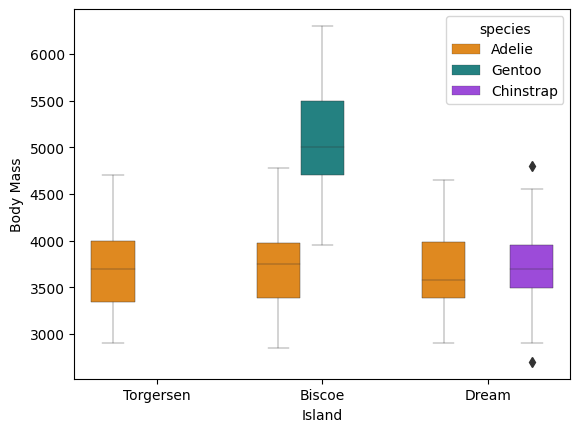
Plot the flipper length and add regression models per species:
g = sns.lmplot(x="flipper_length_mm",
y="body_mass_g",
hue="species",
height=7,
data=df,
palette=['#FF8C00','#159090','#A034F0'])
g.set_xlabels('Flipper Length')
g.set_ylabels('Body Mass')
plt.show()
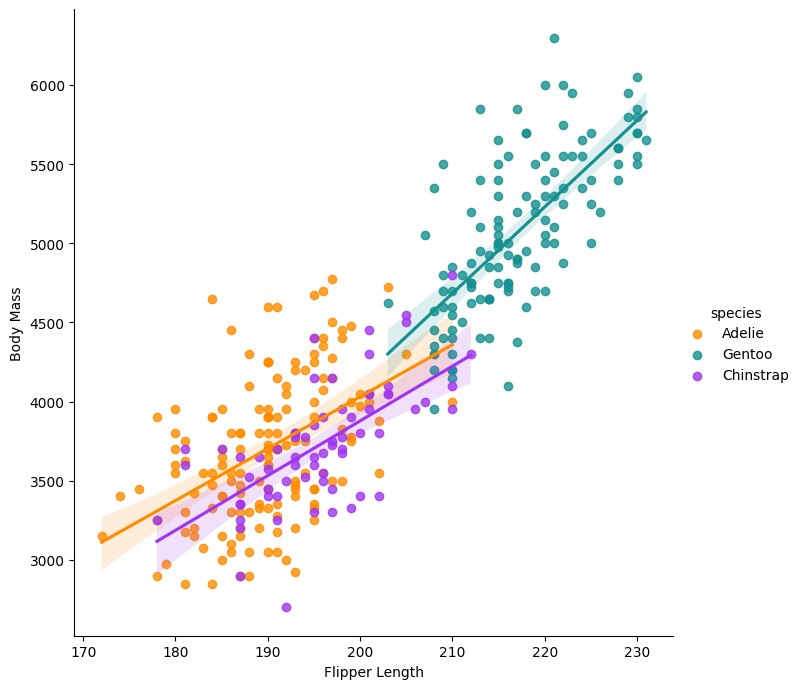
Q3: Test yourself!
In your jupyter notebook, create new chunk for this question. In this chunk, we will try to repeat similar plots with the
irisdataset. Using thedescribefunction, look at the variables in the iris dataset, and make a distribution plot for one of them.
Multiple figures
- Use subplots() to create multiple figures.
- Body mass, four ways:
import matplotlib.pyplot as pltt fig ,ax = pltt.subplots(figsize=(15,12), ncols=2,nrows=2) sns.swarmplot(data=df,x='species',y='body_mass_g',ax=ax[0,0],hue='species') sns.violinplot(data=df,x='species',y='body_mass_g',ax=ax[0,1]) sns.boxplot(data=df,x='species',y='body_mass_g',ax=ax[1,0]) sns.barplot(data=df,x='species',y='body_mass_g',ax=ax[1,1]) pltt.show()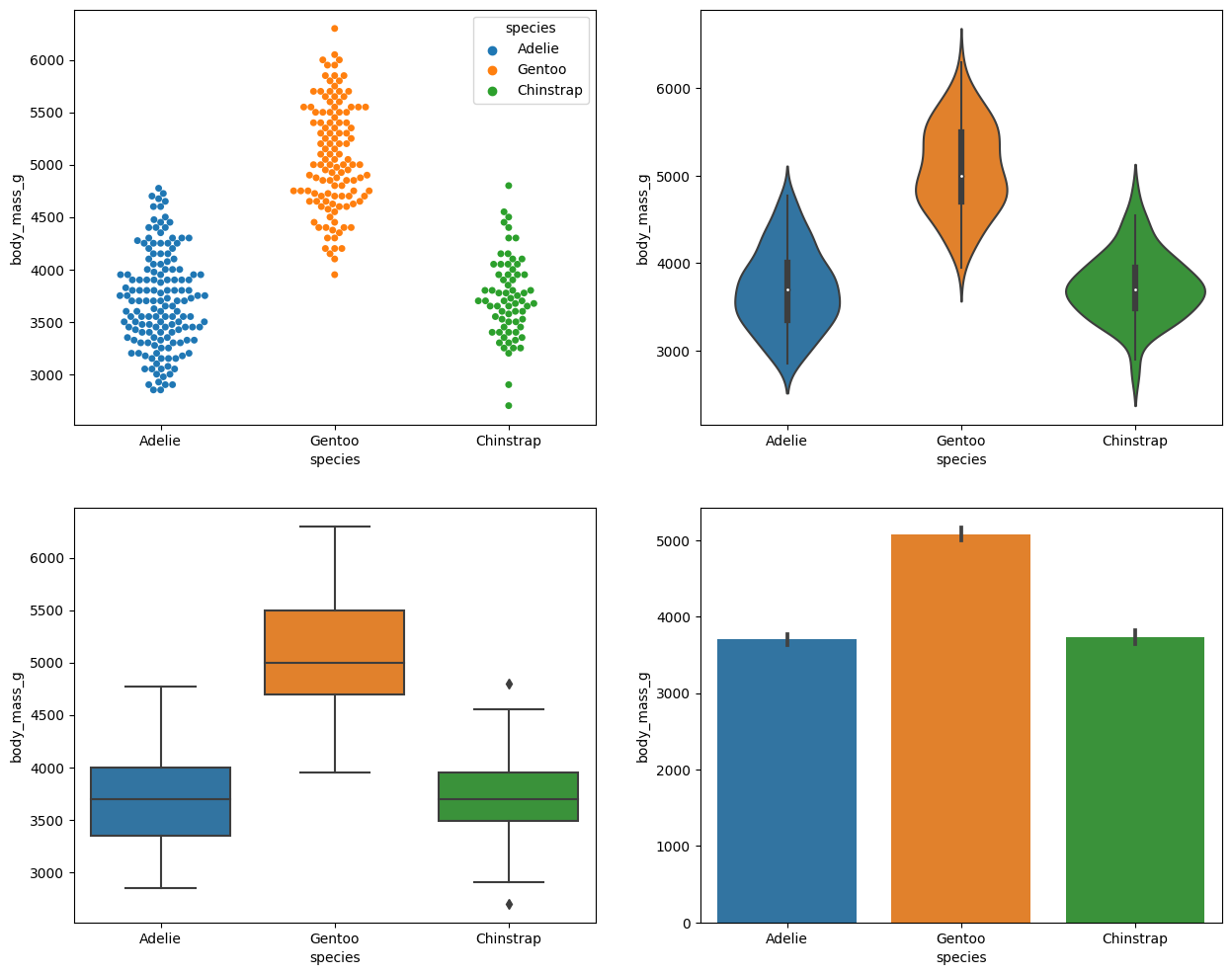
See the documentation at https://pandas.pydata.org/docs/user_guide/io.html
Other
Show the help message for this function.
df.to_csv?
Save to a file, load from file
Let’s save the penguin data to a file. Then load it into another variable.
df.to_csv("my_penguins.csv")
df_penguins = pd.read_csv("my_penguins.csv")
df_penguins.head()
Q4: Test yourself!
In your jupyter notebook, create new chunk for this question. In this chunk, we will try to repeat similar plots with the
irisdataset. Plot a multiple plot figure, with any variable in the iris dataset, across the four different plot types.
[Solutions next week]
Back to the homepage